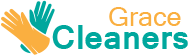Computer Cleaning Guide
Posted on 18/03/2025
A clean computer is a happy computer. Regular maintenance of your device not only ensures its longevity but also keeps it running efficiently. Whether you're pressured by slow performance or just aiming to protect your investment, keeping your computer clean is essential. This guide will walk you through everything you need to know about cleaning your computer inside and out.
Why Clean Your Computer?
In essence, cleaning your computer has multiple benefits:
1. Improved Performance: Dust and grime can impede the performance of both hardware and software.
2. Extended Lifespan: A clean device typically lasts longer due to less wear and tear.
3. Health: A cleaner environment is more pleasant to work in and less prone to spreading germs.

Preparation
Before you begin cleaning, it is crucial to prepare comprehensively:
1. Power Down: Ensure your computer is turned off and unplugged from any power source.
2. Wear ESD Protection: An anti-static wrist strap can help in avoiding static discharge, which could potentially harm the internal components.
3. Gather Supplies: You will need a microfiber cloth, compressed air canister, isopropyl alcohol (at least 70%), cotton swabs, a small soft brush, and a screwdriver.
External Cleaning
First, let's get your computer looking good on the outside.
Monitor
1. Unplug and Power Off: Always ensure your monitor is unplugged before cleaning.
2. Dust: Use a microfiber cloth to wipe away dust gently.
3. Stains and Smudges: Lightly dampen the microfiber cloth with water or a mixture of water and isopropyl alcohol. Wipe the screen gently, making sure not to press too hard.
Keyboard
1. Shake It Out: Turn the keyboard upside down and gently shake it to remove debris.
2. Compressed Air: Use a can of compressed air to blow out any remaining particles from between the keys.
3. Deep Clean: If the keys are especially dirty, you can remove them for a more thorough wash. Use a cotton swab dipped in isopropyl alcohol to clean underneath.
Mouse
1. External Cleaning: Wipe the outside with a microfiber cloth.
2. Internal Cleaning: For mechanical mice, remove the bottom panel, and use a cotton swab dipped in isopropyl alcohol to clean the sensor and wheels.
3. Optical Mouse: Clean the sensor with a cotton swab.
Case
1. Dust: Wipe the exterior with a microfiber cloth.
2. Parts: Remove any removable covers and filters, then clean them with compressed air.
Internal Cleaning
When it comes to cleaning the inside of your computer, being careful is paramount.
Opening the Case
1. Unplug Everything: Ensure all peripherals and cables are disconnected.
2. Remove Screws: Use a screwdriver to open the side panel of your case, usually held by screws.
Cleaning Components
1. Blowing Out Dust: Use compressed air to clean dust from fans, heat sinks, and other components. Hold the canister upright to avoid any liquid being expelled.
2. Cleaning Fans: Use a brush for stubborn dust stuck on the fan blades.
3. Motherboard and Expansion Cards: Use compressed air to clean the motherboard and any installed cards, ensuring the nozzle is at least a few inches away to prevent damage.
Special Considerations
Laptop Cleaning
1. Turn Off and Unplug: Always ensure your laptop is turned off and disconnected from any power.
2. Keyboard and Screen: Follow the external cleaning guide specified for desktop components.
3. Internals: If you're comfortable, remove the bottom panel to clean the fans and vents with compressed air.
Dust Filters
1. Externally Accessible Filters: Some modern cases feature removable dust filters. Remove and clean them regularly.
2. Internal Filters: If accessible, remove them for cleaning when you open the case.
Maintaining Cleanliness
Regular maintenance is key to keeping your computer clean.
1. Environment: Keep your workspace clean to minimize dust accumulation.
2. Regular Dusting: Dust your computer and workspace regularly.
3. Routine Internal Cleaning: It is advisable to clean the inside of your computer every six months.
Software Cleaning
Physical cleanliness is important, but don't forget about the software side of things.
Disk Cleanup
1. Remove Unnecessary Files: Use your system's built-in tool or third-party software to clear out temporary files.
2. Uninstall Unused Programs: Regularly uninstall programs that are no longer needed.
Registry Cleaning
Use a well-known tool to clean up the Windows registry, taking care to back up your system before making changes.
Anti-Virus and Malware Protection
Regular scans ensure your system is not bogged down by malicious software.

Common Mistakes to Avoid
1. Using Household Cleaning Products: These can damage sensitive components.
2. Over-Applying Liquids: Excessive use of liquid cleaners can cause shorts.
3. Not Wearing ESD Protection: Static discharge can be harmful to internal components.
Conclusion
Maintaining a clean computer is a simple, effective way to ensure it runs efficiently and lasts longer. By following this comprehensive guide, you can keep your device in top condition both externally and internally. Thank you for taking the time to take care of your investment, and happy cleaning!